Using the command-line tool wget, this can be achieved with
wget -r -p https://www.website.comUsing the command-line tool wget, this can be achieved with
wget -r -p https://www.website.comEasiest way is to open a console window in what you would like to have as root directory of your webserver and start
python -m http.server
Then, by serving to http://127.0.0.1:8000 you will be able to view and browse the contents.
To specify a port, just add the port number to the command, for example
python -m http.server 9999
Please not that this webserver does not support https, so you have to enter the URL with a starting http:// and you might have to click away a browser warning because of the unsecured site.
Therefore, only use this for local testing!
There can be several reasons why a webpage is not available. Apart from the obvious server outage, there could be a geo block or a recent deletion of the page.
As long as you are able to get the address of the webpage there is a good chance to retrieve it.
One possibility is to use https://cachedview.com/ which allows to view cached pages from Google web. It is usually updated every few days by google so as long as an article is a couple of days old, you have a good chance accessing it there.
Another option is https://web.archive.org/ which archives copies of webpages including old versions. So if you want to know what was on a certain webpage years ago, archive.org is a good start.
Think of the following situation: The database of your Wiki just crashed, you have a backup from a couple of days ago, but what about the pages that have been edited since then?
There is hope, most likely your browser has cached some of the files when you viewed them the last time.
Very important!
Don’t try to access the page because this will overwrite the cached contents.
To recover the cached pages follow these steps:
Firefox:
Repeat this from step 2 for every page you are interested in. Go back to online mode (hamburger icon, developer tools and uncheck work offline) when done.
Chrome:
Repeat this for every page you are interested in.
You are welcome.
Avoid distracting advertisements on your browser and Skype with the following three tips (they can be applied independently):
You are welcome!
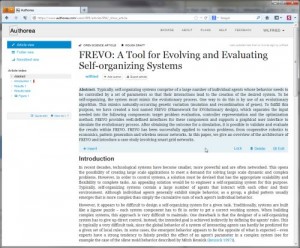 “I don’t have LateX installed” is no excuse anymore. With
“I don’t have LateX installed” is no excuse anymore. With
Authorea it is possible to edit papers directly in the webbrowser with having the LateX and Bibtex compiler in the cloud. Other authors can be added for collaborative writing.
See also:
$ wget \
–recursive \
–no-clobber \
–page-requisites \
–html-extension \
–convert-links \
–restrict-file-names=windows \
–domains website.org \
–no-parent \
www.website.org/tutorials/html/
This command downloads the Web site www.website.org/tutorials/html/.
The options are:
–recursive: download the entire Web site.
–domains website.org: don’t follow links outside website.org.
–no-parent: don’t follow links outside the directory tutorials/html/.
–page-requisites: get all the elements that compose the page (images, CSS and so on).
–html-extension: save files with the .html extension.
–convert-links: convert links so that they work locally, off-line.
–restrict-file-names=windows: modify filenames so that they will work in Windows as well.
–no-clobber: don’t overwrite any existing files (used in case the download is interrupted and resumed).
WriteLaTeX is an on-line collaborative LaTeX editor. You can edit the code in a web browser similar to codepad and provides a live preview of the document. Images and bibliography files can be uploaded.
codepad is an online collaboration tool for exchanging code which also integrates various compilers/interpreters. After entering code, codepad will run it and print the output.
New pads can be created without registration. For each pad you get a short URL for sharing the code.
Codepad provides syntax highlighting depending on the language. Supported languages are C, C++, D, Haskell, Lua, OCaml, PHP, Perl, Python, Ruby, Scheme, and Tcl. It can be also used to share plain text.
Are you in need for free photos to be used in a presentation or publication? The internet is full of pictures of all kinds, but most of them cannot be used without paying a fee or infringing some copyright.
Noteable exceptions are wikimedia.org, the multimedia database of Wikipedia and freedigitalphotos.net, which offers royalty-free low-res images (400 px width).
You can limit your google picture search (which comes with a nice customable preview) to one of these sites by adding a “site:wikimedia.org” to the search field.