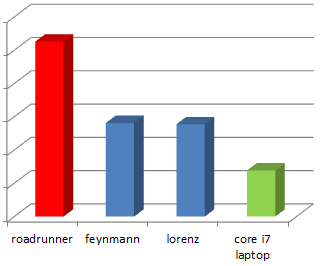Easiest way is to open a console window in what you would like to have as root directory of your webserver and start
python -m http.server
Then, by serving to http://127.0.0.1:8000 you will be able to view and browse the contents.
To specify a port, just add the port number to the command, for example
python -m http.server 9999
Please not that this webserver does not support https, so you have to enter the URL with a starting http:// and you might have to click away a browser warning because of the unsecured site.
Therefore, only use this for local testing!