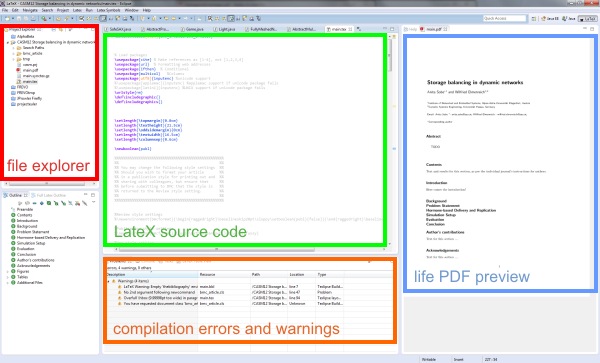/* compile with: gcc -pthread -o thread-limit thread-limit.c */
/* originally from: http://www.volano.com/linuxnotes.html */
#include <stdio.h>
#include <unistd.h>
#include <pthread.h>
#include <stdlib.h>
#define MAX_THREADS 100000
int i;
void run(void) {
char c;
if (i < 10)
printf(“Address of c = %u KB\n”, (unsigned int) &c / 1024);
sleep(60 * 60);
}
int main(int argc, char *argv[]) {
int rc = 0;
pthread_t thread[MAX_THREADS];
printf(“Creating threads …\n”);
for (i = 0; i < MAX_THREADS && rc == 0; i++) {
rc = pthread_create(&(thread[i]), NULL, (void *) &run, NULL);
if (rc == 0) {
pthread_detach(thread[i]);
if ((i + 1) % 1000 == 0)
printf(“%i threads so far …\n”, i + 1);
}
else
printf(“Failed with return code %i creating thread %i.\n”,
rc, i + 1);
}
exit(0);
}
Additional information
If you are an administrator of a server, you can configure various limits in /etc/security/limits.conf